Why you should clear your browser's cache and how to do it
If your web development team has ever made a change to the files that comprise your live website, they may have asked you to “clear your cache” afterwards.
Well, what the heck does that mean?
(Editor's note: Updated July 2014 with new instructions.)
What is my "cache" and why should I clear it?
Any sophisticated website you visit is actually a composition of dozens, hundreds or even thousands of files. Even websites supremely optimized for speed are likely loading tons of files at once to display content in your browser.
Browsers try to do their part to speed up the loading process. The first time you visit a site, your browser will “save” pieces of the site. Because your browser can display the files stored in its cache much faster than it can pull fresh files from a server, the next time you visit that site, the use of cached files will help cut down page load time.
It sounds like cache is a good thing, why have you asked me to remove those saved files?
Many times web developers have to make updates to the files that comprise your site in order to push a change or new feature live. If we change a file that your browser has cached, it’s going to keep serving the old, cached version of the file and you won’t see our most recent change. That’s why we ask you to clear your cache.
How do I clear my cache?
The process of clearing cache differs from browser to browser. Generally speaking, look for an option to delete cache or temporary files in your browser’s administrative settings.
Instructions for clearing cache in Internet Explorer
If you have Internet Explorer 9 or 10 click the gear icon in the top right.
- Go to Internet Options.
- On the General tab under Browsing History, select "Delete."
- Select only "Temporary Internet Files."
- Click the "Delete" button.
In Internet Explorer 7 or 8:
- Go to Tools > Internet Options.
- On the General Tab under Browsing History, select "Delete Files."
- Delete Temporary Internet Files.
Instructions for clearing cache in Firefox
- Go to Tools > Clear Recent History or Clear Private Data.
- Select only “cache.”
- For “Time Range to Clear,” choose "Everything."
- Select "Clear Now."
 Instructions for clearing cache in Chrome
Instructions for clearing cache in Chrome
- Click on the Settings button in the top right of the browser. (It looks like a wrench or three horizontal lines).
- Select Clear Browsing Data. (In later versions of Chrome, go to Tools > Clear Browsing Data).
- Select only "Empty the Cache."
- In the dropdown that reads "Obliterate the following items from" select "the beginning of time."
- Click the "Clear Browsing Data" button.
Instructions for clearing cache in Safari
- Go to Develop > Empty Caches.
Looking for a shortcut?
If you’re a fan of using keyboard shortcuts to get around, Control, Shift, Delete (for Windows) or Command Shift Delete (for Mac) will open the configuration pane to clear cache in any browser.
What do I do after I’ve cleared my cache?
Remember, after clearing your cache in any browser, refresh the page you are viewing so your browser has a chance to grab the fresh files.
[photo credit: Ervins Strauhmanis via photopin cc]
MONTHLY MARKETING INSIGHTS.
Get thought-provoking and actionable insights to improve how your firm makes a connection with your customers.
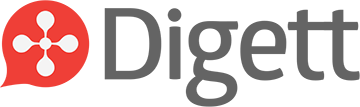




LEAVE A COMMENT
Say, I'm diggin' that keyboard shortcut. Not something I had taken the time to figure out myself. Thanks!
You learn something new every day. :)
I learn LOTS of new things every day. Unfortunately, I forget at least as much.
You say "browser can display the files stored in its cache much faster than it can pull fresh files from a server", but sometimes browser slows down due to cache. After clearing cache, browser runs faster again. Why?
Good point. While cache, generally, helps your browser load pages faster, if a *ton* of files are saved in your cache it can slow things down. In general, it's a good idea to clear your cache every once in a while to make sure you're seeing the most recent version of web pages and to prevent the slow down that you mentioned.