How to Create a LinkedIn Company Profile
A Linkedin company profile is the ideal one-stop location for prospects who want to learn about your company, products, and services; having this content up to date is the first step to making LinkedIn a source of leads for your business. Here’s how to create your LinkedIn company profile.
Add a company
Log into LinkedIn and select Companies from the top menu. Then select the Add a Company option on the right side of the page.
Enter your company’s name and your email address at the company, and select the verification checkbox. This is a way for LinkedIn to make sure that you are who you say you are, and that you’re actually employed by the company whose page you are creating.
What if there’s already a company page?
If your company already has a business page, you will not be able to make changes to it unless you are given administrative permissions; these permissions must be granted by another administrator (often the creator of the page).
Once an existing admin adds you as an administrator, you should receive an email confirming that fact, and you should then be able to edit the company page as normal.
Enter information
Once you have created your page (or been given admin privileges), make sure that the profile is complete, and that you provide the necessary information to your visitors. Make sure the following is entered into the profile:
- Company logo
- Company description
- Company specialties
- Company blog feed
- Company location(s), industry, and other information
Add products and services
The Products and Services tab is a place for you to individually list and describe your company’s products and services. You may list everything your company does, or confine the list to your most popular offerings.
You can add all kinds of information about each product or service:
- Category
- Name
- Image
- Description
- Key features
- URL
- Company contact
- Promotion
- Youtube video
- Disclaimer
Flesh out content, but remember to keep it brief — visitors can always head over to your website to get more detailed information.
Create products and services homepage
After you add your first product or service, you have the option of creating variations of your Products and Services page — and targeting it to custom audiences. So if your company is based in the US, but you do some business in Europe, you can create two separate pages that discuss what your company does in each country; users who are based in the US will see one page, and users based in Europe will see another.
- After you have created a default view, you can use the section at the top of the page to create different views and target each to a specific audience.
- Give each targeted page a description. Tailor each description to the audience it is targeting.
- Create up to three rotating sliders that take visitors to a specific URL when they click. This is a great place to spotlight certain features, products, or special offers.
You can also add a link to a Youtube video on each page. If you have an introductory video (like the one on the Digett homepage) or a video that describes the value of a certain product, you can embed the video here.
Now what?
Once your page is complete, you can begin to use it as part of your business and marketing strategies.
- Make routine company status updates. This could be a question to people who follow the page, or a link to a relevant article or special offer.
- Encourage customers to follow the page. Individuals with LinkedIn accounts can “follow” a page — they’ll receive notifications when you update the page, and any activity they engage in (such as commenting on a status update) will show in their account’s activity feed.
- Encourage customers to recommend your products and services by selecting the corresponding “Recommend” button. People can also share links to individual products and services by selecting the corresponding “Share” buttons.
- Promote your page through your networks. Share a link on Twitter or Facebook, include a link in your email signature, add it to your business card, and let people know that your company page is a good place to go for information about your business.
Stay tuned to the Digett blog to learn how to use LinkedIn to generate leads and sales.
More on LinkedIn
- Social Media Strategy: LinkedIn
- Social Media Marketing: Are You LinkedIn?
- How to Do Business Online Without a Website
[Image: TheSeafarer]
MONTHLY MARKETING INSIGHTS.
Get thought-provoking and actionable insights to improve how your firm makes a connection with your customers.
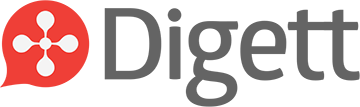




LEAVE A COMMENT